How to Check your Networking in Windows XP
Network problems in Windows XP can be quite difficult to identify and resolve. Get the right diagnostic information is essential to find and solve network problems in Windows XP.
Not everyone knows that Windows XP has a network scan function that can control the network configuration and give you information on what works and what does not.
To access the network scanning in Windows XP, open Help and Support on the Start menu.
At the Center for Help and Support, select Network and the Web. Then select the fixed network or Web problems. Now we can choose the network configuration to run diagnostic tests and automated networking Pick a task.
Click the Scanning Options to select what network aspects will be tested.
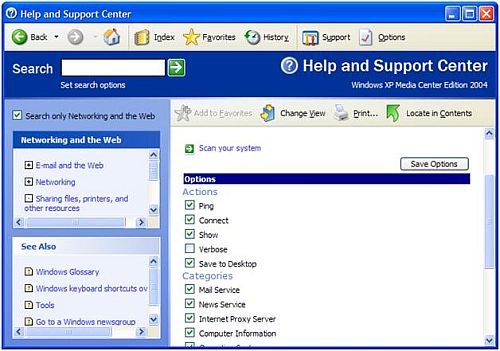
Once you have selected the options you want, click the Save Options button and then click the Scan your system link above it. The specified tests will be executed, which can take a bit depending on what you all selected. Once complete the results will be shown and you even save them to a file.
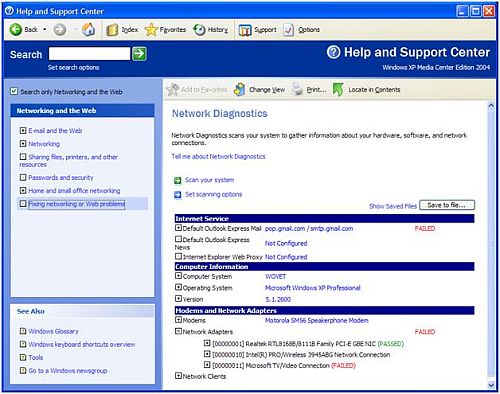
Click Scan Settings to choose which elements will be tested.
XP settings for network scanning
After choosing the desired settings, click Save Settings and then click the Scan your link above the system. The specified tests will be done when they can take a bit depending on what you have all highlighted. When it is completed, results will be displayed and you can even save a file.
Windows XP network scanning
If you click on the + sign in the results, you can see more details about each topic.
Network scan results can help you find what's wrong with the network settings or e-mail service. In most cases, this information will help you find the right solution for the network problem quickly.






0 Comment:
Post a Comment